Bookeasy also understands that for those of you coming into a very busy season, this may or may not be the most appropriate time for change. The reality is that there's not one time of year that will suit all clients, however the good news is that Bookeasy has provided everyone an option to switch back to the original layout (Legacy Dashboard) for a period of time if desired.
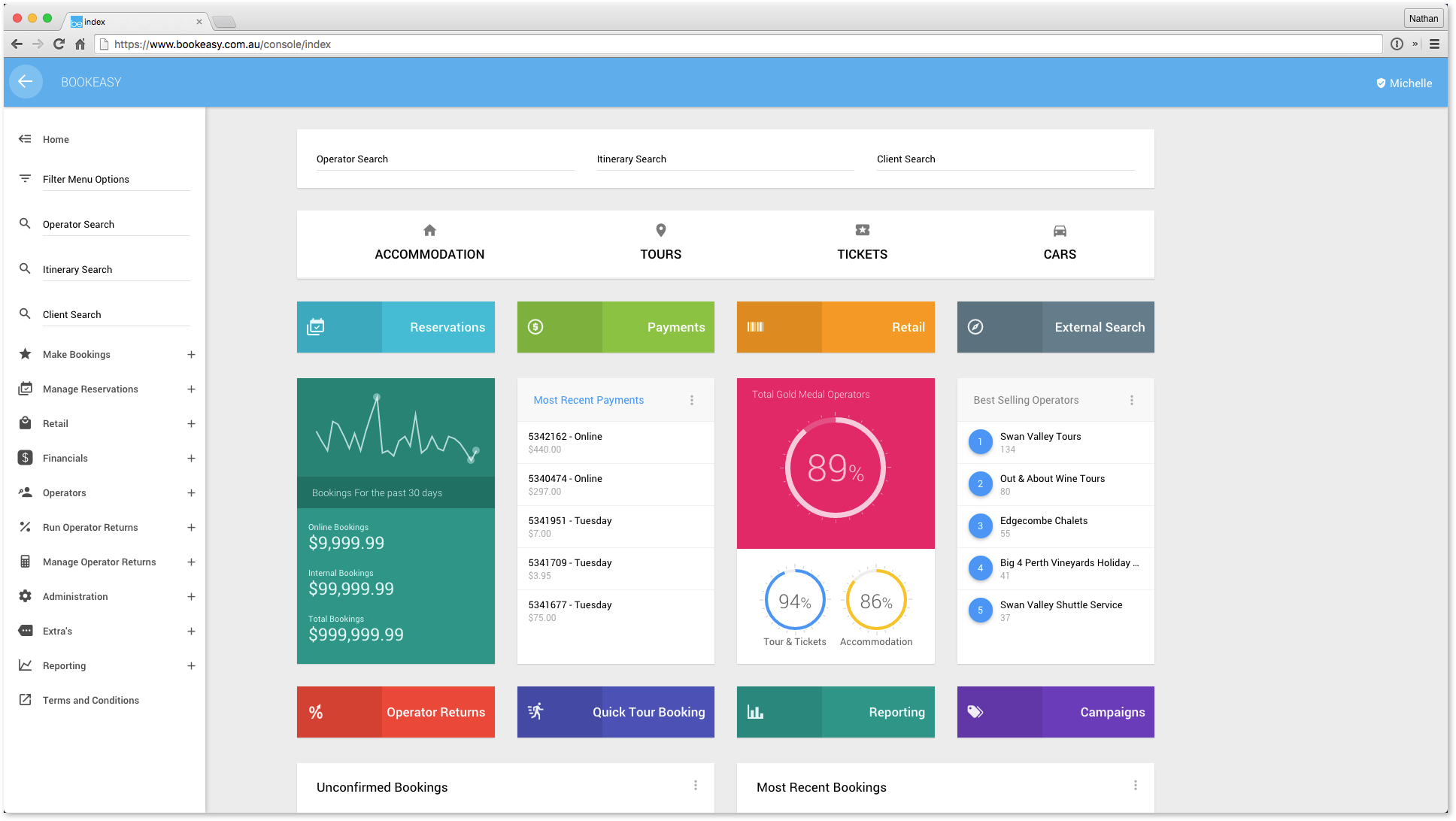
As with all previous releases, rigorous testing has been conducted over the past 3 months in an attempt to streamline this Phase 2 migration and ensure full functionality is maintained. Browser compatibility remains the same, although Bookeasy highly recommends updating your browser to its latest version (full information on Bookeasy browser support can be found here).
Please also see below FAQ's and if you require any support or assistance regarding this Phase 2 release please contact bookeasy here.
Want to share the above Google Slide? Share this link - https://goo.gl/RlNp8t
FAQ's
- How do I make bookings via the dashboard?
- How can I view and access my reservations?
- How can I view and access my daily payments?
- What if the page I'm trying to access is missing?
- Will my browser support these changes?
- Can I stick with the Legacy Dashboard for now?
- How do I log a support request and access the forum?
- How can I access SecurePay from the new Dashboard?
- What's next after phase 2?
How do I make bookings via the dashboard?
At the top of the Dashboard you will find four buttons:
- Accommodation
- Tours
- Tickets
- Cars
Click the appropriate button to access and proceed to conduct a product search and make bookings as per normal.
How can I view and access my reservations?
Click the Reservations button located under the product search to load your list of reservations.
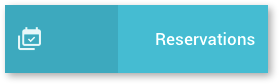
Alternatively, select the Manage Reservations > Search Reservations link found in the left hand menu.
How can I view and access my daily payments?
Click the Payments Today button located under the product search to load your list of daily payments.
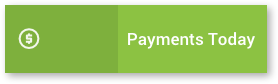
WHAT IF THE PAGE I'M TRYING TO ACCESS IS MISSING?
If you come across any issues in trying to access a specific screen in your Bookeasy Console, try searching for it in the new left hand menu. Failing that, don't hesitate to contact the team at Bookeasy who will be able to point you in the right direction!
WILL MY WEB BROWSER SUPPORT THESE CHANGES?
To ensure all functionality is provided as intended it is highly recommended you view our further information on browser support here.
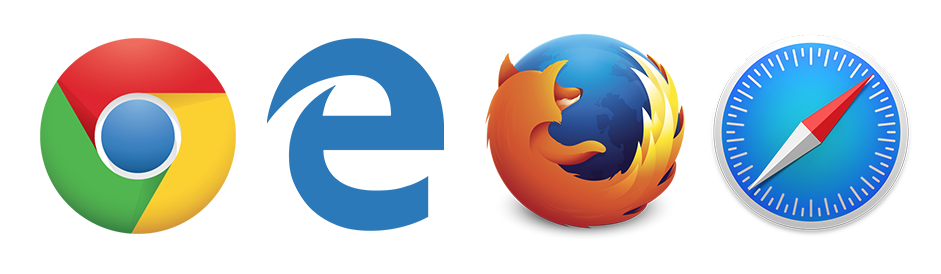
Can I stick with the Legacy Dashboard for now?
Bookeasy will allow users to switch to the original theme via the following methods:
- By selecting the Legacy Dashboard button via the new dashboard

- By setting individual user logins to load the Legacy Dashboard by default when logging into Bookeasy - see how.
How do I log a support request and access the forum?
To log a support request, view the online help or access the forum, click the appropriate button found at the bottom of the Dashboard.
How Can I Access SecurePay from the new Dashboard?
Securepay is a third party system and as a result we have removed the link from the Bookeasy Dashboard in order to clean up and streamline the interface. The good news is that you will still be able to login to SecurePay with the same amount of clicks!
All you need to do is bookmark https://login.securepay.com.au/ in your web browser and whenever you need to login to SecurePay just click the bookmark!
Alternatively you can Google "securepay login" where you'll be presented with the link you can bookmark in your browser.
What’s next after Phase 2?
Once Phase 2 has been completed, Bookeasy will continue to work towards our intended release of all subsequent phases for the migration to Bookeasy 2.0. Further communication and timeframes will be made available as we progress, with details of what future releases are in store found here.











